Neopad
Neopad allows you to view Neofly in a MSFS window via the tool bar or any http device such as a phone, tablet or PC.
First you will need to download ‘Neopad’ from the download section. , unzip the contents and place them in your community folder.
Load up Neofly on your PC, authorize Neofly when windows firewall asks for permission. Then go to settings and make sure Neopad is checked .
To view Neopad within MSFS, bring up the toolbar (when in an aircraft) and click on the NF logo. If the NF logo doesn't appear you may need to enable it in the toolbar settings .

To view Neopad from a http, so your phone or tablet you will need to know your local IP address. If you don't know this, one way to find out is:
-
In Windows search “Network & Internet settings”
-
Click Status
-
Click properties
-
Look for “IPv4 Address” This will be followed by your IP number similar to this 192.168.1.123
-
Enter this number into any browser followed by :18081 eg 192.168.1.123:18081
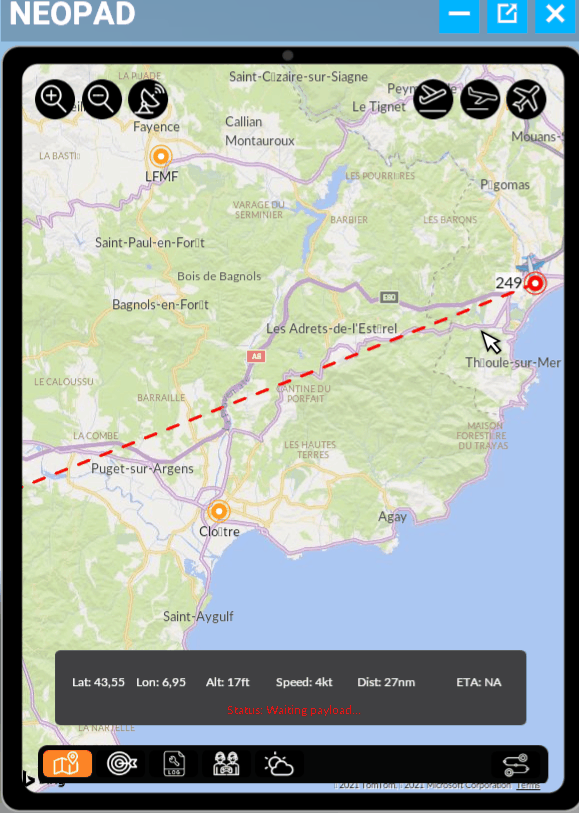
At the bottom of Neopad you can change each display by pressing the desired button: Map, Brief, Log, Multiplayer & Weather.

On the main map screen, at the top you will find some ease of life buttons:
Zoom in
Departure
Zoom out
Arrival
Change map
Aircraft
To move around the map on Neopad, click the naviagtion bars on the edge of the map, or drag the map with a mouse click.
Neopad Weather
First you will need a weather key, see weather key
The weather feature is split into two sections:
-
Local weather, which is the weather inside the simulator at the exact plane location with wind, sea level pressure, visibility and temperature.
-
NOAA Metar, which is the real world METAR information for your mission departure and arrival when they are available but also the METAR report of the closest weather station.
Neopad Waypoints
On the Neopad you can add waypoints by double clicking your left mouse button.
The waypoints will be shown on Neopad and on the map within Neofly. (To remove a waypoint, click it once)
You can see your flight plan, with waypoints by clicking in the bottom right of the map screen.



