
User Guide
Hangar
In the hangar tab you will see all the aircraft you own.

You can see:
-
Aircraft Name
-
Tail Number: Enter your own number and press enter.
-
Category
-
Location: The current ICAO of the aircraft.
-
Status:
On the ground
AI flying mission
You flying mission
Aircraft needs repair
-
Airframe: The time flown in hours.
-
Fuel: The current fuel load, the maximum fuel capacity and buy / remove fuel.
-
Hull: The condition of the hull.
-
Engine: The condition of the engine.
-
Range: The maximum range of the aircraft.
-
Max payload: The maximum weight the aircraft can hold. (This varies in MSFS with the amount of fuel)
-
Max Pax: The maximum number of passengers that can be flown.
-
Insurance: If the aircraft is insured a certificate will show.
-
Cost: The purchase cost of the aircraft.
Fuel
To buy or remove fuel, adjust the slider to the desired amount and click the fuel can. The cost will be calculated and displayed. You can decide whether to proceed or not (Yes/No).
If you would like Neofly to automatically add the fuel to your aircraft in MSFS, make sure you have Auto Fuel ticked in settings.
The fuel prices can be set by the user in the Settings Tab > Fuel Prices.

Search for mission by Aircraft
To search for a mission for any of your aircraft, right click and select Search mission at this location.
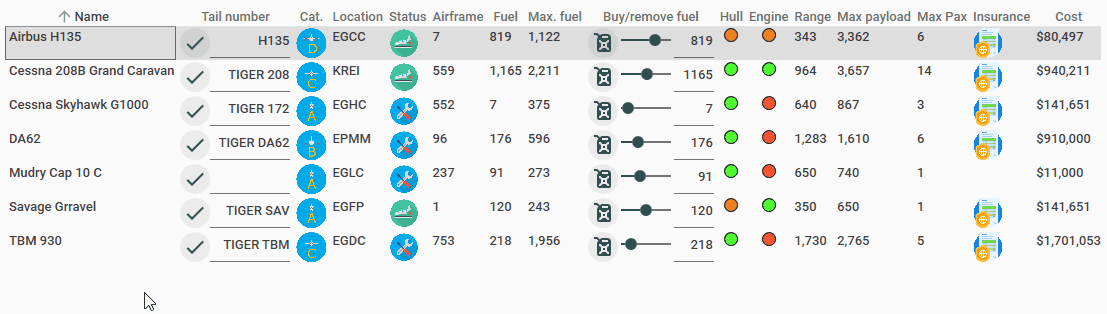
Aircraft Options
It’s important to keep your aircraft in good flying condition. If you don’t the aircraft will become unusable and may even fail mid flight. Hired pilots will refuse to fly if the values are below 25.
The hull & engine lights give you an indication of condition, if you want more detail hover your mouse over the light to get an exact value.
To manage your aircraft, right click and a menu will appear.
-
You can pay to have the hull repaired
-
Pay to have an engine overhaul
-
Pay for the aircraft to be flown to the pilots location
-
Sell the aircraft
-
Start/stop insurance
-
Search for a mission for the selected aircraft
-
Search market at this location
Insurance
You have the option of insuring your aircraft. The insurance will cover the replacement cost of the aircraft in the event of a crash.
The insurance can be started and stopped on a per mission basis.
The cost of the insurance is dependent on the category of the plane, a percentage of the mission earnings will be taken.
Cat A = 5%, Cat B = 6%, Cat C = 7%, Cat D = 8%, Cat E = 9%, Cat F = 10%
To insure your aircraft, right click the aircraft and then left click start/stop insurance.
You will see a certificate of insurance icon when your aircraft is insured.
Hired Pilot Missions
In Neofly you can hire pilots to fly any of the aircraft you own (you can do this in Staff).
Here you can see details of all your hired pilot missions.

If a mission is currently being flown you will see an ETA (estimated time of arrival) in the far right column.
Active
Landed
Bonus earned
Failed
Jump to Cockpit
Jump to Cockpit
You can take over flying an aircraft that is currently being flown by a hired pilot. Highlight the current mission with a left click, then right click and select jump to cockpit.
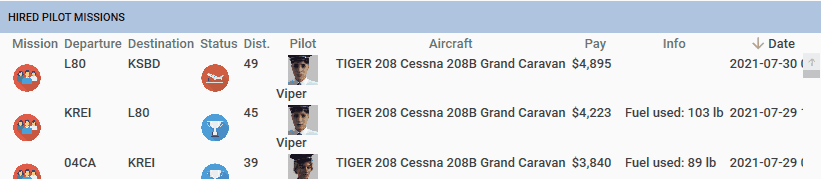
You will be taken to the Flying Tab. Here you have to match the settings to the mission you are wanting to take over.
So like on a normal mission, within MSFS:
-
Select the correct plane, select any airport as departure (but DO NOT select the airport you will be landing at) and click fly.
-
Add the goods weight & mission weight as per the mission brief.
-
Start up the plane (if it isn't already).
-
If you are expecting to jump to a cold or dark part of the world you might want to select suitable lighting and de-icing.
-
Press active pause
-
Deactivate the parking brake
-
Click Connect & Fly and you will be ‘teleported’ to the cockpit of the plane currently controlled by AI.
-
Adjust your throttle to suit the situation
-
Press active pause again and you have now taken over the plane.
-
If you wish, enter a flight plan into the GPS and land as normal.
-
A 10% bonus will be awarded if you complete the mission yourself.
-
Once you have landed, you (your pilot) will be back at the original location before taking over. You can then choose to carry on your own flying your own missions or jump into another AI cockpit and land again


